RAM or memory is one of the most important technical specifications of a computer. In this article, we explain what RAM is, the related terminology, how to find your current RAM usage, and how much RAM you need for your next computer or laptop purchase.
What exactly is RAM?
RAM stands for Random Access Memory, loosely called “memory”. Think of it as a temporary scratch pad for the operating system and the running programs.
When you start a program, the data needed is loaded into RAM from the hard drive. This is by design and provides faster response of the program because RAM provides fastest access to a program’s data. However, when a program exits, this “space” used by a program is released for use by other programs.
How is RAM different from the hard drive?
Hard drive is the permanent storage for data, programs, operating system, and other system files. When you power down your computer, the data is saved to the hard disk and available when you power back up.
Both RAM and Hard drive serve different purposes. RAM provides fast access and directly supports running programs. Hard drive provides persistent storage and is generally much larger and cheaper. This day and age (2024), an average computer has about 512GB to 1TB of storage while its RAM ranges between 16GB to 32GB.
Why is RAM crucial to computer performance?
When a program starts up on your laptop or computer, it typically needs to load some data. For example, if you attempt to open a document with your favorite word processor it needs to use RAM as a scratch pad to keep the content of the document that is being used or edited by the user.
If computers didn’t use RAM, every operation you make in your word processor, such as an attempt to scroll the document, will need you wait for computer to respond. Because it needs to load the the data(that you scrolled to) from hard-drive. Consider this – you are taking a nice walk in a park and see a vendor selling ice-cream. Do you run to the bank for cash or do you pull it from your wallet so you can continue enjoying your walk? Your wallet is your RAM and your bank is your hard-drive.
What is Virtual Memory?
Virtual Memory is an extension of RAM, and allows a computer’s Operating System to have access to more memory (RAM) than it physically has. The actual physical memory here is the RAM chip itself. The term virtual refers to the fact that a portion of hard-drive pretends to be memory. Thus the Operating System is tricked and is given an impression of having more memory.
Since RAM is crucial for performance, the higher it is, the more programs you can run without negatively affecting the performance. Thus, virtual memory stretches the ability of a computer to run more programs in parallel. Your operating system and other memory management modules ensure that the user does not see any visible performance degradation when they have multiple programs running in parallel.
How does Virtual Memory work?
Let’s first understand what a page is. RAM is divided up into equal size chunks of memory called pages, typical size is 4K.
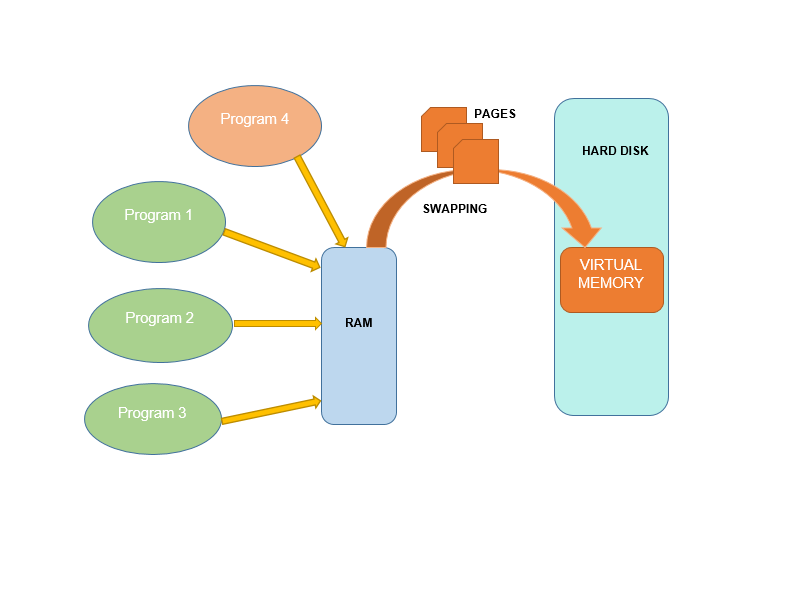
Let’s assume you have three programs running and they used up all pages of the RAM. When a new program is launched and the computer doesn’t have enough pages in the RAM to serve this new program, that’s when virtual memory comes into play. When this happens, the operating system identifies the pages that can be swapped out with pages that are needed by the new program. Thus, the running programs are given an impression that have all the RAM they need, while behind the scenes the pages are brought into the RAM on an as-needed basis.
There are a number of algorithms and strategies used to determine which page gets replaced. For example one of the popular algorithms is called Least Recently Used (LRU). In this algorithm, a page that is least used is swapped out. Which makes sense as a program with a page that was not recently used, will likely not be used anytime soon and thus becomes a good candidate for swapping out.
For more details, click here for a good article that explains how virtual memory is used in Windows. Windows, Linux and Mac have more or less use the same process of memory management and virtual memory.
How to check my current RAM usage?
Now that we understand the importance of RAM to a computer, let’s dive into learning how to find your current usage.
Windows
While there are number of ways to find your memory usage, we will use one of the most popular tools called “Task Manager”.
- Make sure you have all programs that you would use at your peak usage.
- Hold ‘Ctrl’ and ‘Alt’ keys and hit ‘Del’ key (Usually referred to as Ctrl + Alt + Del). This shows a screen with “Task Manager” as one of the option, click/choose that option and it should open Task Manager. Alternatively, you can right click on your Taskbar (the bar at the bottom which shows all buttons to switch between programs) to view a menu which should have Task Manager menu item to launch.
- Select the ‘Performance’ tab.
- On the left pane, click on “Memory” button which should show memory details on the right pane.
- You should see the Total Memory on the top right, (see screenshot of Windows 10). “In Use” memory and “Available” memory. In Use and Available should approximately sum up to the amount of RAM you currently have installed. “In Use” is what you want to mark down.
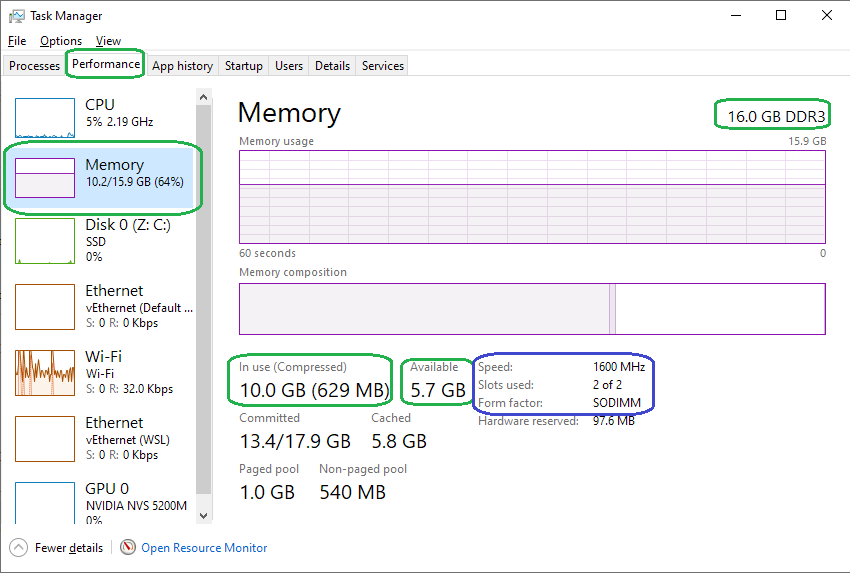
Mac
- Open Activity Monitor app.
- Click on Memory button on the top bar.
- Notice the bottom portion of the Activity Monitor for memory usage statistics. The example shown in the screenshot has total physical RAM of 8GB.
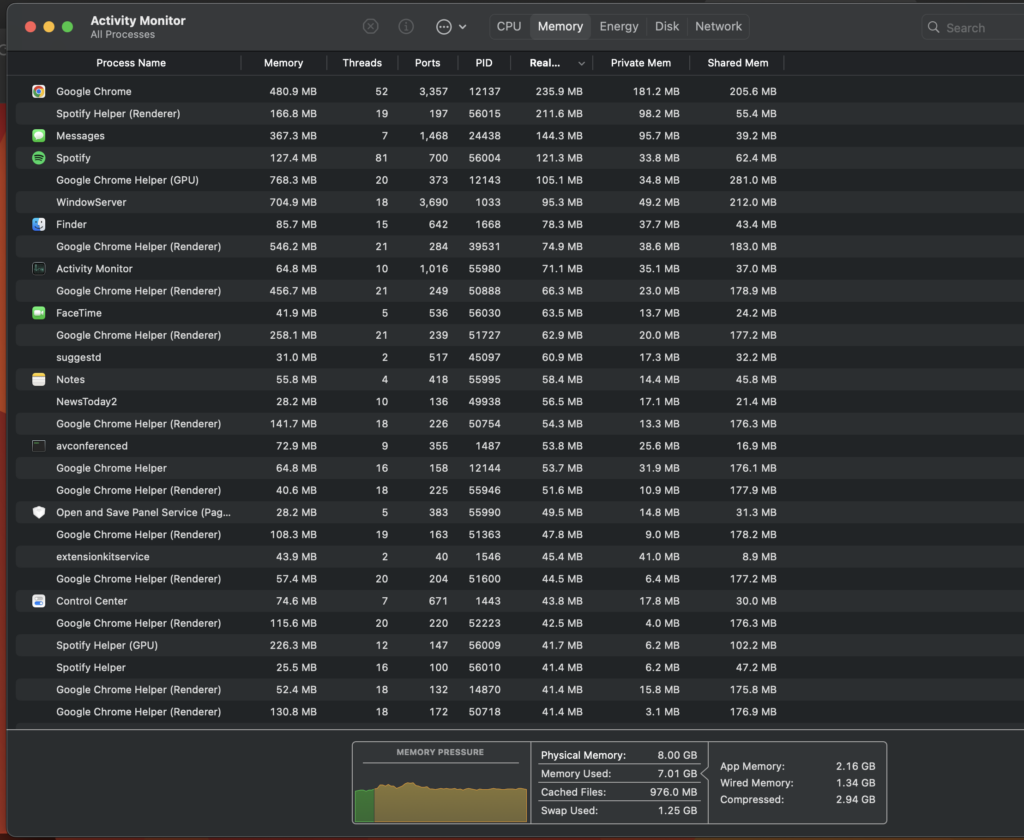
How do I estimate my RAM needs?
There is no easy way to accurately estimate your RAM needs as this is very much dependent on your usage. Additionally, you need to account for the change of your needs over time.
There is however, one method we recommend that can come close to estimating your needs.
- Open up a bunch of programs/software you would normally use and leave them all open/running at the same time.
- Use your operating system’s tool to view the total memory usage. For Windows you can use Task Manager; for Mac, you can use Activity Monitor.
- Now add 10-20% to it – to accommodate the increasing needs of your programs due to upgrades. (Even your operating system upgrades will potentially grab more memory over time, this is especially true on Windows!)
There are other metrics related to RAM – speed, type of RAM and number of slots available – that are worth considering. These are important but not as critical as the total RAM specification.
You don’t have to buy a computer that has more RAM than the total number of gigabytes your calculation calls for. A few gigabytes above or below is not going to affect much; but you want to make sure the difference is not more than 4GB. Here is a good article with more details to collect metrics from your computer: https://www.tomshardware.com/how-to/check-ram-usage-in-windows.
How to find the right laptop with the right RAM?
First off, we highly recommend our tool to help you find your next laptop. This tool allows our users to search for a laptop by various specs across multiple top retailers. The great thing about this tool is that you can search by a standard set of specs even though one or more of the retailers do not provide all the search filters on their retail website.
Upgrade existing computer?
So far we talked about choosing a laptop with right amount of RAM for your needs. What if you just bought your computer and you are seeing performance issues with RAM hitting max limits? Well, you would basically follow the same process to determine what you need, however you will want to upgrade your computer by finding the compatible RAM. Ideally, same speed, same size better yet an exact RAM chip that can go in an available slot. Crucial is one of the leaders if you want to purchase RAM Chips to be plugged into your computer. Here is a great tool they offer that should help you determine the RAM that is compatible with your computer – Crucial System Scanner: https://www.crucial.com/store/systemscanner
Conclusion
RAM is fast and volatile memory that directly impacts your experience and the performance of your computer. Hard drive or storage is the persistent storage, generally larger and cheaper but not as critical as RAM. Windows provides Task Manager and Apple has Activity Monitor to help you understand your current usage of RAM. Use these steps provided in this article to gauge your current usage and ensure you future-proof yourself from performance issues for your next purchase. Good luck!